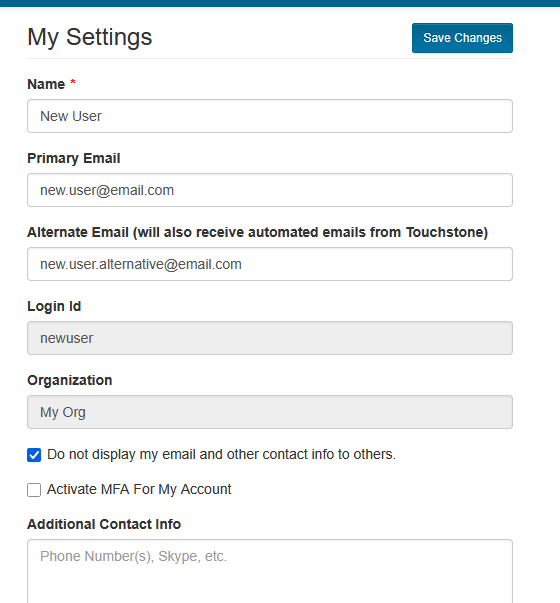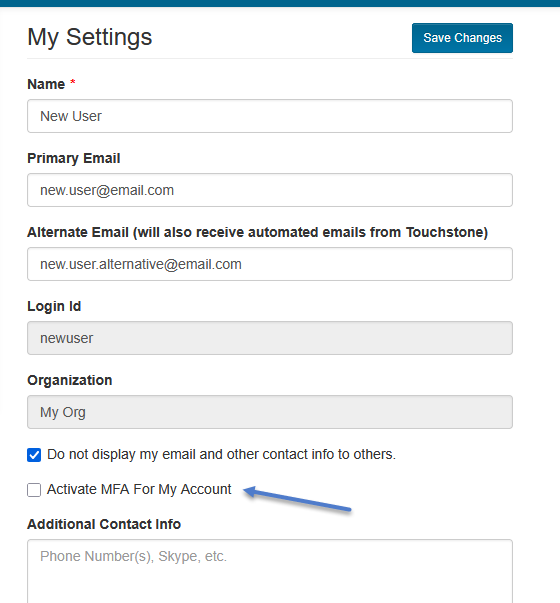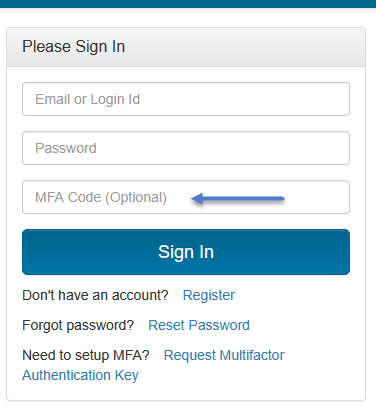Login¶
Login ID¶
As part of registration process the “Name” supplied will be converted to all lowercase, spaces removed, special characters removed and that will be stored as a Login ID. You can log into your Touchstone Account using your Primary Email OR generated Login ID.
Steps to view Login ID in Touchstone:
Sign into your Touchstone account using your Primary Email.
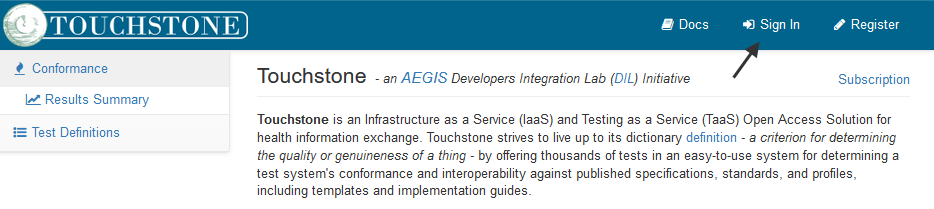
After signing in, hover over your user name in the upper right corner of Touchstone. Select “My Settings” from the list.
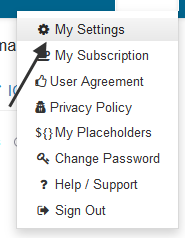
On the “My Settings” screen you will find your Primary Email and Login ID, both valid as Touchstone login values.
Multifactor Authentication¶
Touchstone allows a user to use Multifactor Authentication (MFA) on their account for enhanced user security.
You can go the the “My Settings” screen and select “Activate MFA For My Account”.
With MFA now active on your account, the next time you login, you will be required to input an MFA Code.
To setup MFA on your Touchstone account and local smart device, you can follow the steps below:
Click on the Request Multifactor Authentication Key link on the login page.
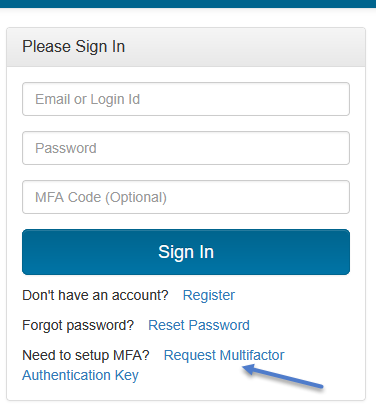
Input your email address and password for your account, and you will be sent an email that includes your MFA setup key and a QR Code that can be used to setup Two-Factor Authentication on an MFA app (Google Authenticator, Microsoft Authenticator, LastPass Authenticator, etc).
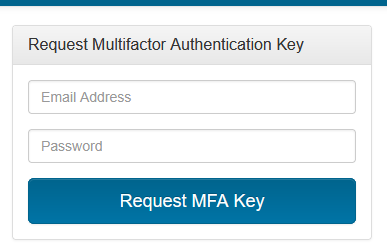
For example, if you are using the Google Authenticator app, you can use the QR code in the email to quickly setup your device, or you can do it manually using the setup key.
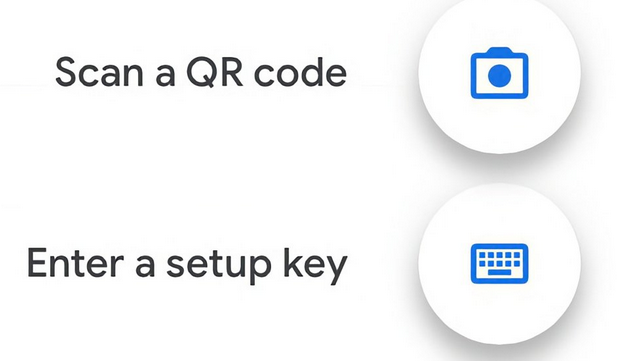
Once you have your device setup, you can now use the 6 digit code that it generates on the login screen to login to your account.